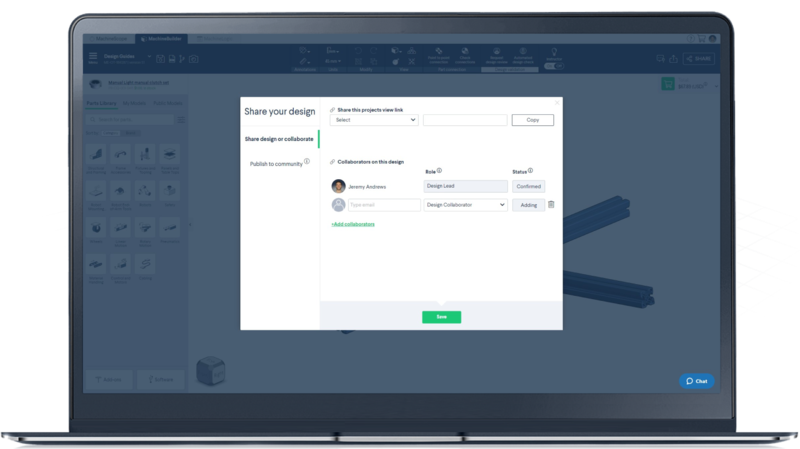How to guide
Updated: Wednesday, March 30e 2022
Adding Design Collaborators
Adding Collaborators to your Designs
After completing your design, you may want to review the design with your colleagues or even add a Vention Application Engineer to your design for review or to brainstorm ideas. To allow users to quickly share their designs on the Cloud, all you need is to follow the steps below:
- Click on the share icon in the top right corner of your screen while in MachineBuilder:
- The “Share your design” window will appear, asking to add collaborators. Enter the collaborator’s email address. In order to access the design, the collaborator’s email must have a Vention account.
- After entering your collaborator’s email, you may select their role for your design:
- Design Viewer – Only giving your collaborator viewing rights to your design. This right restricts the collaborator from modifying your design.
- Design Collaborator – Grants your collaborator full access to your design, by allowing the collaborator access all features available in the Machine Builder, where they could edit, comment and save over your design.
- Hit “Save” after you have completed adding your list of collaborators.
Sharing your design link
You also have the ability to share a private link of your design to anyone. Under the same window, “Edit Design Properties”, there will be a drop-down menu with two options:
- View only (with price)
- View only (without price)
This enables the user to not require a Vention account to view your design. They will have the same rights as a design viewer. With this method of sharing the design, a link could be generated where the design viewer would not be permitted to see the design price.